Understanding On-Chain vs Off-Chain Transactions
Squared tracks and confirms transactions using public on-chain records. However, if both you and your customer use wallets from the same centralized service (like Binance or Coinbase), the transaction may happen off-chain. This means:- The funds are simply reallocated within the service’s internal records
- No transaction is recorded on the blockchain
- Squared cannot verify or confirm the payment
💡 Tip: We use Trust Wallet internally because it’s easy to setup, supports many cryptocurrencies, and maintains proper on-chain records.
How Wallet Assignment Works
When an invoice is created:- For USD-denominated invoices: We check which wallets you have configured. Customers will only see payment options for cryptocurrencies where you have corresponding wallets set up.
- For crypto-denominated invoices: We automatically assign the respective wallet for that cryptocurrency. If you don’t have a wallet set up for that specific network or it’s in standby mode, the API will return an error.
Managing Primary and Standby Wallets
You can configure multiple wallets for each cryptocurrency network, but only one can be active at a time.Wallet Statuses
- Primary: The active wallet that will receive payments for new invoices
- Standby: Reserve wallets that are stored but not currently receiving payments
Changing Wallet Status
To switch to a new primary wallet:- Click on your current primary wallet
- Select “Move to standby”
- Add your new wallet, which will automatically become the primary
- Click on the standby wallet
- Select “Promote to primary”
- The previously primary wallet will automatically move to standby
⚠️ Important: Changes to wallet configuration only affect new invoices. Existing invoices will continue using the wallet that was assigned when they were created.Need more help? Contact our support team at [email protected]
Creating wallet
1
Navigate to Wallets tab
In the merchant console, navigate to Wallets tab
2
Create wallet
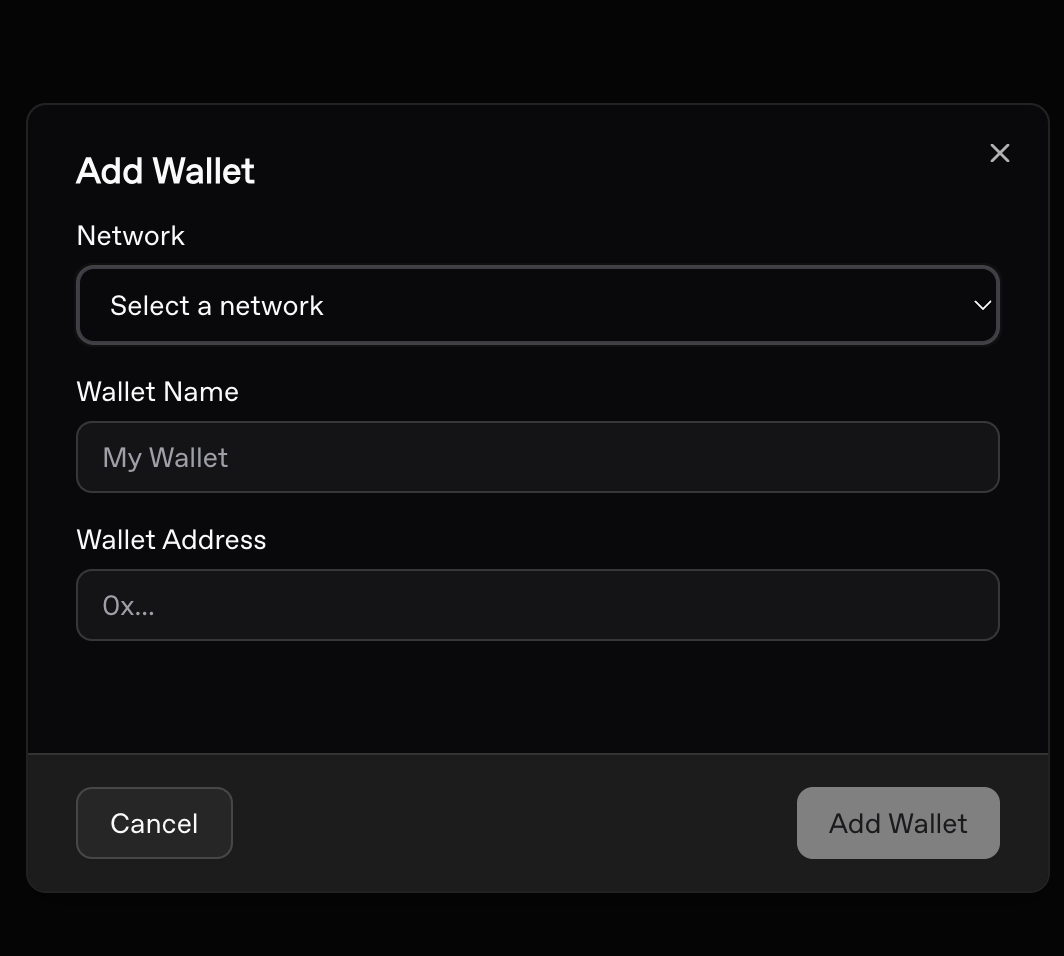 Select the wallet network, its name and address and press Add wallet
Select the wallet network, its name and address and press Add wallet
